Editor’s note: Disc compatibility depends on your CD/DVD/Blu-ray/HD-DVD writer hardware.
Core Features
Create images from files and folders - useful to backup your data
Burn data files or images to disc - to burn downloaded software or movies
Create image file from disc - for creating copies of discs
Easily build DVD Video, HD DVD Video, and Blu-ray Video discs - for creating discs playable in your DVD player
You can also use ImgBurn to burn standard Audio CDs from any music files such as MP3, WAV. It supports a variety of image formats and almost all types of optical discs, so you don’t need to look any further for your disc burning needs.
Installation is fast and simple with the 1.9MB download. You can get a Portable version of ImgBurn here or easily create one yourself. ImgBurn runs on Windows and on Linux under WINE.
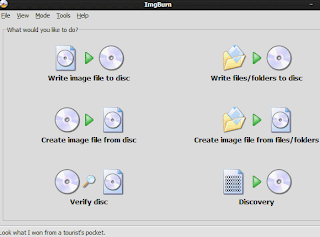
The welcome screen is very intuitive. You choose a mode of operation depending on your task:
Use the Write Mode to burn images to disc. For e.g., when burning a .ISO file to disc.
Use the Read Mode to create an image from a disc. For e.g., if you want to duplicate your friend’s disc, or create a backup copy of a disc, you would first create an image of the source disk.
Use the Build Mode to create data discs containing backup copies of your chosen files/folders.
Burning Image (Write Mode)
In the Write mode, you select the image file that you want to burn on disk, insert a blank disc, and click Burn.
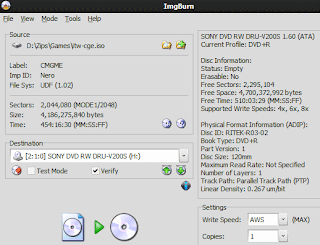
Creating Image from Disc (Read Mode)
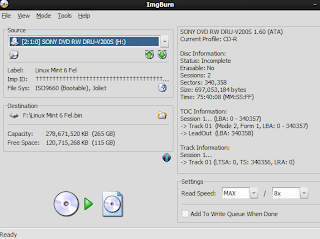
The Read Mode displays information about the disc, and you choose the destination file for the image. Simple!
Burn Data Files (Build Mode)
If you want to backup data to discs, use the Build Mode. You can also use this to burn “VIDEO_TS” folders to create regular DVDs that play in your DVD player. You select files/folders in the left pane, and click the Calculator icon to see how much space will be utilized on the blank disc currently inserted.
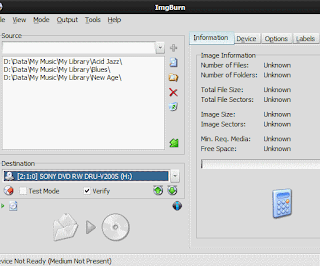
The Options Tab allows you to choose the file system on the target disc and other preferences. Advanced users can also change how file date/time stamps are set, create bootable discs, and set ISO9660/Joliet/UDF restrictions.
ImgBurn offers a plethora of options for intermediate and advanced users, via neatly organized groups in the Options dialog. It also has a fairly extensive list of command-line options, for automating it via batch files.

ImgBurn is fast, simple, and best of all, completely free. You will never need to pay for another disc burning software with ImgBurn in your arsenal!
What do you think? Does it give Nero Burning ROM or any other commercial burning application a run for their money? Let us know!

0 comments:
Post a Comment